Sign up for Flow Kiosk
Already have an account? Sign in now
By registering you are agreeing to our
Terms of Service
Loading Flow

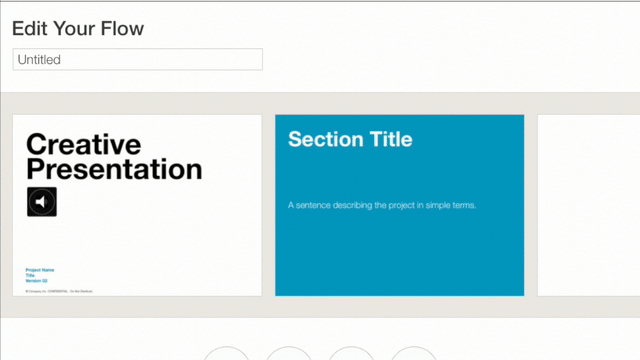
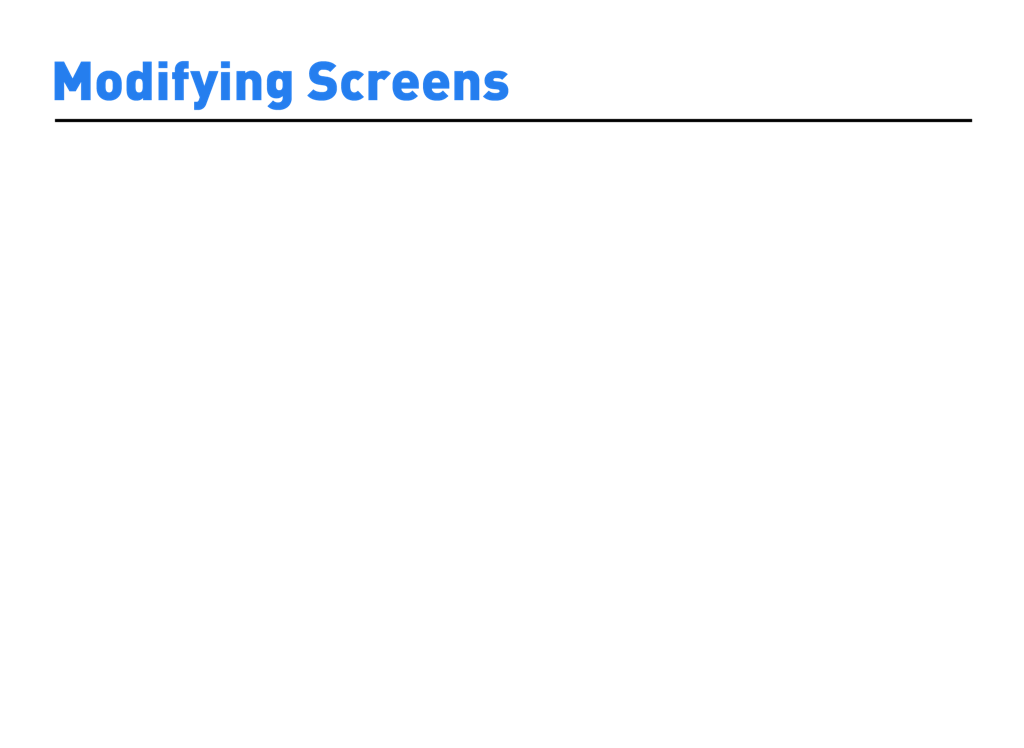
You can duplicate or delete screens of your Flow. To do this, go to the Edit Your Flow screen. Tap and hold the screen you’d like to duplicate or delete. The menu to the left will appear and select either the Duplicate or Delete button.
If you’d like to rearrange the screens of your Flow, go to Create Your Flow. The tap the Arrange button at the bottom center. You’ll initiate arrange mode, where you can drag your screens to reorder them.