Sign up for Flow Kiosk
Already have an account? Sign in now
By registering you are agreeing to our
Terms of Service
Loading Flow

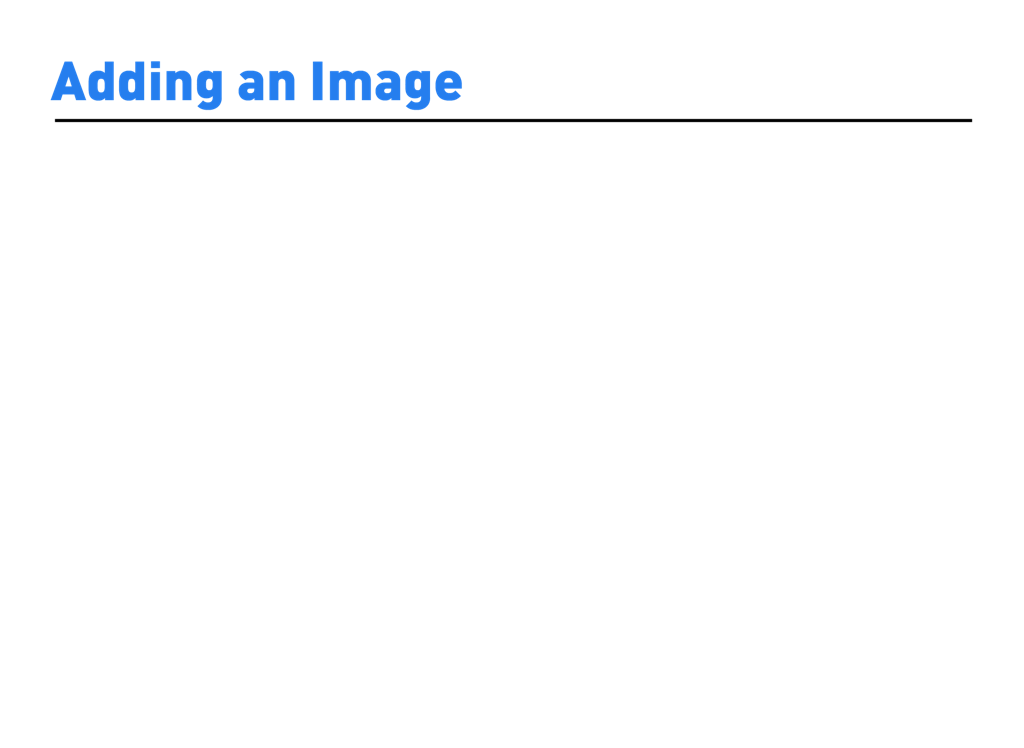
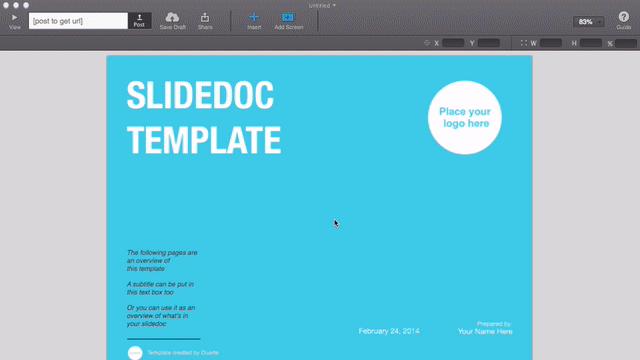
1. Click the + Insert button in the toolbar. Select Image. You can also right-click or control-click to add a new image in a particular position.
2. Navigate to the folder on your computer where your image is located, select it, then click the Open button. FlowVella for Mac supports JPG, JPEG, BMP, GIF, TIF and PNG.
3. You can resize your image by using the resize handles. Rotate your image by hovering over a corner and dragging the extended handle.
4. FlowVella supports dragging images from Finder, Web Browsers, or other apps. You can also copy and paste from apps like Preview.